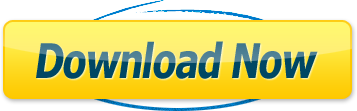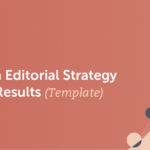Add Fonts in WordPress Elementor – Fast Information
Elementor offers pre-built Google fonts, but sometimes you may want to add custom fonts to enhance your website’s typography. This guide will show you how to easily upload your own custom fonts using Elementor, without the need for additional plugins. You can also seamlessly integrate Typekit fonts for even more font options. Get total control over your fonts and make your website stand out.
Key Takeaways
- Custom fonts allow you to further customize your website’s typography in WordPress Elementor.
- Adding custom fonts can help create a unique and professional style for your website.
- Elementor makes it easy to add custom fonts without manual coding.
- You can choose from a variety of sources to find custom fonts for your website.
- Consider factors like readability and brand alignment when selecting fonts for your design.
Why Add Custom Fonts to WordPress Elementor?
Custom fonts are a powerful tool to enhance your website’s visual appeal and create a unique and professional style. While Elementor provides a wide range of Google fonts, adding custom fonts allows you to further customize your website’s typography and make it stand out from the crowd. With thousands of fonts to choose from, you have the freedom to create a branded and professional look for your website.
Customizing fonts in Elementor gives you the flexibility to:
- Match your website’s typography with your brand identity.
- Choose from a broader selection of fonts beyond the default options.
- Enhance the overall style and aesthetics of your website.
- Create a unique and memorable user experience.
By adding custom fonts to WordPress Elementor, you can truly customize your website’s design and create a cohesive and visually stunning online presence. Whether you want to change the text font or simply customize fonts in Elementor, the process is straightforward and user-friendly.
Next, we’ll explore how you can easily customize fonts and add custom fonts to WordPress Elementor, both manually and through the Elementor interface.
<!– Table:
| Benefits of Adding Custom Fonts to WordPress Elementor | How to Add Custom Fonts to WordPress Elementor |
|---|---|
| Enhances visual appeal and uniqueness | Manually: Create a “fonts” folder within the theme’s directory and upload font files. |
| Allows customization for brand consistency | Using Elementor: Go to Elementor > Custom Fonts and upload font files. |
| Expands font options beyond Google fonts | Integrate Typekit fonts for even more font choices. |
| Provides total control over website typography | Select custom fonts for specific elements and widgets. |
–>
How to Add Custom Fonts to WordPress Manually
If you prefer to add custom fonts to WordPress manually, you can follow these simple steps:
- Create a new “fonts” folder in your theme’s folder via an FTP client.
- Upload your font files to the “fonts” folder.
- Open your theme’s stylesheet (style.css) and add the necessary code to define the custom fonts.
- Configure the elements that will use the custom font in the stylesheet.
Manually adding custom fonts to WordPress gives you full control over the fonts used on your website. It allows you to upload your own font files and customize the typography according to your design preferences. Let’s dive into the details of each step:
Step 1: Create a New “Fonts” Folder
Start by connecting to your website’s server using an FTP client. Once connected, navigate to your theme’s folder and create a new folder named “fonts”. This folder will hold all your custom font files.
Step 2: Upload Font Files
In the newly created “fonts” folder, upload the font files you want to use on your website. Make sure to include all the necessary font formats, such as WOFF, WOFF2, TTF, SVG, or EOT. These formats ensure that your custom fonts are compatible with different browsers.
Step 3: Define the Custom Fonts in the Stylesheet
Open your theme’s stylesheet, usually named style.css, and add the CSS code that defines your custom fonts. Use the @font-face rule to specify the font-family name and the path to each font file. Here’s an example:
“`css
@font-face {
font-family: ‘CustomFont’;
src: url(‘fonts/CustomFont.woff2’) formatar(‘woff2’),
url(‘fonts/CustomFont.woff’) formatar(‘woff’),
url(‘fonts/CustomFont.ttf’) formatar(‘truetype’);
}
“`
Step 4: Configure Elements Using Custom Fonts
Now that you’ve defined your custom fonts in the stylesheet, you can use them by targeting specific elements in your design. Por exemplo, to use the custom font for all headings, you can add the following CSS code:
“`css
h1, h2, h3, h4, h5, h6 {
font-family: ‘CustomFont’, sans-serif;
}
“`
Remember to replace ‘CustomFont’ with the actual name you used in the @font-face rule.
By following these steps, you can manually add custom fonts to WordPress and have complete control over your website’s typography. This method is useful when you have specific font requirements and want to keep your website lightweight without relying on additional plugins. Agora, let’s explore how to add custom fonts using Elementor, a popular WordPress page builder.

How to Add Custom Fonts to WordPress Using Elementor
Elementor makes it effortless to add custom fonts to your WordPress website, even if you have no coding experience. By following these simple steps, you can enhance the typography of your website and create a unique design that matches your brand identity.
- Go to the WordPress Dashboard and navigate to Elementor > Custom Fonts.
- Click on “Add new” and give your font a name.
- Upload the font files in WOFF, WOFF2, TTF, SVG, or EOT format.
- Your custom fonts will now be available in the typography controls of every Elementor widget that contains text.
Choose the custom font you uploaded from the font family options in the widget’s style settings, and watch as your website transforms with your new typography.
Adding custom fonts in Elementor gives you the freedom to express your creativity and differentiate your website from others. Whether you’re looking to create a sleek and modern design or a playful and whimsical one, custom fonts can help you achieve your desired aesthetic.

Where to Find Custom Fonts
If you’re looking to enhance your website’s typography with custom fonts, there are several websites where you can find a wide variety of options. These platforms offer both free and premium fonts, allowing you to choose the perfect font for your website’s design. Here are some popular websites to find custom fonts:
- Google Fonts: With its vast library of free and open-source fonts, Google Fonts is a go-to resource for many web designers. You can easily browse through the collection and find fonts that suit your style and branding. Simply select the fonts you like, and Google will provide you with the necessary code to integrate them into your website.
- Typekit: As a subscription service by Adobe, Typekit offers a wide range of professional fonts. With a Typekit subscription, you gain access to a vast library of high-quality fonts that can elevate the typography on your website. This service seamlessly integrates with Elementor, making it convenient for designers who want to leverage their Typekit fonts in their Elementor projects.
- Font Squirrel: Font Squirrel is another popular platform that provides a collection of free, high-quality fonts. This website carefully curates fonts from various sources, ensuring that each font meets their quality standards. You can easily download the fonts and use them in your WordPress Elementor projects.
- DaFont: If you’re looking for free fonts for personal use, DaFont is a great resource. This website offers a vast selection of fonts in various styles, including decorative, handwritten, and display fonts. You can find fonts that align with your website’s theme and enhance its visual appeal.
- Fontsly: Fontsly is a website that offers a wide variety of both free and premium fonts. Whether you’re looking for classic, modern, or unique fonts, Fontsly has a diverse collection to cater to different design preferences. You can explore different categories and choose the perfect font to make your website stand out.
By exploring these websites, you’ll be able to find the perfect custom fonts to elevate your website’s typography and create a unique design that reflects your brand’s identity.
Example of Custom Fonts:
| Website | Description | Available Fonts | Price |
|---|---|---|---|
| Google Fonts | A vast library of free and open-source fonts | 1,400+ | Livre |
| Typekit | A subscription service by Adobe that offers professional fonts | Over 1,000 | Subscription-based |
| Font Squirrel | A collection of free, high-quality fonts | 2,000+ | Livre |
| DaFont | A website that offers free fonts for personal use | 42,000+ | Livre |
| Fontsly | A wide variety of both free and premium fonts | 10,000+ | Varies |
Table: Examples of websites where you can find custom fonts for your website.
Font Weights and Styles
In addition to selecting custom fonts for your website, Elementor allows you to customize the font weights and styles to further enhance your typography. By choosing different font weights, such as normal, bold, or light, you can emphasize specific elements and create visual hierarchy within your content.
You also have the ability to add font styles such as italics or oblique to add a touch of uniqueness to your website’s text. These font styles can help you draw attention to important information or create a distinctive visual identity.
When using Elementor, you can easily access and customize font weights and styles for each element on your website. Whether it’s a heading, paragraph, or any other text element, the flexibility of Elementor’s typography controls allows you to achieve the desired look and feel for your website.
By incorporating custom font weights and styles, you can create a visually appealing and engaging website that stands out from the crowd.

Font Weights
Font weights play a crucial role in establishing the prominence of different text elements on your website. Here’s a table showcasing common font weights and their typical usage:
| Font Weight | Usage |
|---|---|
| Normal | Used for standard body text and paragraphs |
| Bold | Emphasizes headings and important information |
| Light | Creates a subtle and delicate aesthetic |
Font Styles
Font styles can add a touch of personality and creativity to your website’s typography. Here are some commonly used font styles:
- Italics: Adds emphasis and draws attention to specific words or phrases
- Oblique: Similar to italics but with a slight slant
By combining different font weights and styles, you can create unique typography that perfectly matches your website’s design and conveys your brand identity.
Using Typekit Fonts with Elementor
Typekit is a subscription service by Adobe that offers a wide range of professional fonts. When it comes to designing your website using Elementor, you can seamlessly integrate Typekit fonts to add a touch of elegance and uniqueness to your typography. By following a few simple steps, you can easily use your preferred Typekit fonts in Elementor without the need for additional downloads or coding.
Add the Typekit Kit ID
To begin, you need to enter your Typekit Kit ID in the Elementor settings dashboard. This unique ID will allow Elementor to access the Typekit font library and make it available for use within your website. Simply copy and paste your provided Kit ID into the appropriate field in the settings dashboard.
Accessing Typekit Fonts in Elementor
Once you have added your Typekit Kit ID, all the fonts from your Typekit subscription will be accessible in the typography settings of Elementor widgets. This means you can easily apply your chosen Typekit fonts to any text element in your website design, giving you endless possibilities for creativity and customization.
Elevate your website’s typography by utilizing the vast collection of professional fonts offered by Typekit. With the seamless integration with Elementor, you can effortlessly incorporate Typekit fonts into your website, ensuring a visually stunning and engaging user experience.

Uploading Custom Web Font Formats
When customizing fonts in Elementor and changing the text font in WordPress, it is crucial to upload the correct web font formats. By using the recommended formats, you can ensure optimal compatibility and a seamless user experience. Here are the web font formats that we suggest:
- Web Open Font Format (WOFF): Supported by all modern browsers
- Web Open Font Format 2.0 (WOFF2): Provides better compression than WOFF 1.0
- TrueType Fonts (TTF): Developed by Apple and Microsoft in the late 1980s
- SVG Fonts/Shapes: Supports older versions of iPhone
- Embedded OpenType Fonts (EOT): Works on Internet Explorer and older versions of IE
By utilizing these web font formats, you can ensure that your custom fonts are compatible with a wide range of browsers and devices. This enhances the consistent display of your chosen fonts across different platforms, providing a visually appealing experience for your website visitors. Agora, let’s explore how to choose the right font for your website’s design in the next section.

Choosing the Right Font for Your Design
When it comes to designing your website, selecting the right font is crucial. It goes beyond aesthetics and plays a significant role in enhancing the user experience and communicating your brand’s message effectively. With countless options available, it’s essential to consider a few key factors to make an informed decision.
Readability
One of the primary considerations when choosing a font is readability. Your website’s visitors should be able to effortlessly read and understand the content. Opt for fonts that are clear, legible, and provide ample spacing between letters and words. Avoid fonts with intricate designs or excessive flourish that may hinder readability.
Style and Personality
The font you choose should align with your website’s style and personality. It should reflect the overall tone of your brand and complement the design elements. Whether you’re aiming for a modern and sleek look or a more vintage and artistic feel, there’s a font that can help you achieve your desired aesthetic.
Brand Alignment
Consider how the selected font aligns with your brand identity. Fonts can evoke emotions and establish a connection with your target audience. If you have an established brand with specific brand guidelines, ensure that the font aligns with your existing visual identity. Consistency across all touchpoints, including typography, helps strengthen brand recognition.
Consistency and Coherence
To maintain a cohesive and professional look, it’s important to establish consistency and coherence in your font choices. Stick to a limited number of fonts and avoid using too many different styles within a single design. By keeping a consistent font hierarchy and choosing complementary fonts, you can create a visually pleasing and harmonious website.
User Appeal
Em última análise, your font choice should appeal to your target audience. Consider the preferences and expectations of your users. Understanding your audience’s demographics, cultural factors, and industry norms can guide you towards fonts that resonate with them. Balancing innovation with familiarity is key to creating a positive user experience.
By taking the time to carefully evaluate these factors, you can choose a font that not only enhances the visual appeal of your website but also effectively communicates your brand’s message. Lembrar-se, fonts are powerful design elements that can significantly impact how users perceive and interact with your website.

Tips for Selecting Fonts
When it comes to selecting fonts for your website, there are a few tips to keep in mind that can help you make the right choices. These tips will ensure that your fonts are not only visually appealing but also enhance the overall user experience of your site.
Consider Readability
One of the most crucial aspects of font selection is readability. Your fonts should be easy to read, especially for body text. Avoid using overly decorative or complex fonts that can strain the eyes and make it difficult for users to consume your content.
Stick to a Font Hierarchy
Creating a font hierarchy is essential for organizing your content and establishing visual hierarchy. Use different fonts for headings, subheadings, and body text to distinguish between different levels of information. This helps users navigate your website and find the most relevant content.
Match the Font with Your Brand
Your chosen fonts should align with your brand’s tone and personality. Consider the message you want to convey and select fonts that reflect that message. Por exemplo, if your brand is playful and creative, you may opt for a fun and modern font. Conversely, if your brand is professional and sophisticated, a clean and minimalist font may be more suitable.
Test the Font on Different Devices
It’s important to test the font on various devices to ensure that it appears correctly and maintains readability. Fonts that look great on a desktop may not translate well to mobile devices. Test your chosen fonts across different screen sizes and resolutions to ensure a seamless user experience across all platforms.
Limit the Number of Fonts
Using too many fonts can make your website look cluttered and unprofessional. Stick to a few complementary fonts that work well together to create a cohesive design. This will help establish a strong visual identity for your website and make it easier for users to navigate.
By following these tips, you can effectively select fonts that enhance your website’s visual appeal, improve readability, and create a memorable user experience.

The Impact of Custom Fonts on Web Design
Custom fonts play a significant role in web design. They go beyond the standard font options provided by generic templates, allowing you to create a unique and branded look for your website. By carefully selecting the right font, you have the power to evoke specific emotions, reinforce your brand identity, and enhance the overall user experience.
When it comes to customization, custom fonts provide designers with a wide range of creative options. With Elementor, you can easily customize fonts in WordPress without the need for manual coding. This gives you the flexibility to tailor the typography to your specific design vision, ensuring that your website stands out from the rest.
Whether you’re looking to change the text font in WordPress Elementor or add a custom font to Elementor, the possibilities are endless. With the ability to upload your own font files or seamlessly integrate Typekit fonts, you can truly take control of your website’s typography and create a design that is both visually appealing and aligned with your brand.
assim, whether you want to add custom fonts to enhance the aesthetic appeal of your website or create a consistent brand identity, Elementor provides the necessary tools and flexibility to make it happen.
To give you a better understanding of the impact of custom fonts on web design, let’s take a look at a comparison between generic fonts and custom fonts:
| Generic Fonts | Custom Fonts |
|---|---|
| Limited font options | Wide variety of fonts to choose from |
| Generic look and feel | Unique and branded look |
| Less impact on brand identity | Reinforces brand identity |
| Similar to other websites | Stands out from the competition |
This comparison clearly demonstrates the advantages of using custom fonts in web design. Not only do custom fonts make your website visually appealing and unique, but they also help reinforce your brand identity and set you apart from the competition.
By customizing fonts in Elementor, you have the ability to create a website that truly reflects your brand’s essence and captivates your audience. So why settle for generic fonts when you can elevate your website with custom fonts?

In the next section, we’ll explore where you can find custom fonts to further enhance your web design. Whether you’re looking for free options or premium fonts, there are numerous resources available to help you find the perfect font for your website.
Elevate Your Website with Custom Fonts
Custom fonts are a powerful tool to customize fonts in Elementor and elevate your website’s visual appeal. With Elementor, adding custom fonts to your WordPress site has never been easier. Whether you choose to upload fonts manually or take advantage of the seamless integration with Typekit, you have the flexibility and control to create stunning typography that captures your brand’s essence.
By customizing fonts in Elementor, you can change text font in WordPress Elementor and make your website stand out in the digital landscape. Say goodbye to generic fonts and unlock the potential of custom fonts to create a unique and professional style for your website. With thousands of fonts to choose from, you can find the perfect match that aligns with your brand’s tone and personality.
Don’t settle for ordinary. With Elementor, you can easily customize fonts to create a branded and professional look for your website. Stand out from the crowd and make a lasting impression on your visitors with custom fonts that reflect your unique style and enhance the overall user experience. Take control of your website’s typography and elevate your design aesthetic with Elementor’s font customization capabilities.
FAQ
How do I add custom fonts to WordPress Elementor?
To add custom fonts to WordPress Elementor, you can either upload them manually or use the built-in custom font feature in Elementor. Manually uploading fonts involves creating a “fonts” folder in your theme’s folder, uploading the font files, and configuring the elements that will use the custom font in the stylesheet. Using Elementor, you can go to Elementor > Custom Fonts in the WordPress Dashboard, click on “Add new,” upload the font files, and then select the custom font in the typography settings of Elementor widgets.
Why should I add custom fonts to WordPress Elementor?
Custom fonts allow you to further customize your website’s typography and create a unique and professional style. While Elementor comes with a variety of Google fonts, custom fonts give you more font options and the ability to align your typography with your brand or website’s theme. By adding custom fonts, you can enhance the visual appeal and professionalism of your website.
How do I add custom fonts to WordPress manually?
To add custom fonts to WordPress manually, you need to create a “fonts” folder in your theme’s folder using an FTP client. Then, upload the font files to this “fonts” folder. After that, open your theme’s stylesheet (style.css) and add the necessary code to define the custom fonts. Finally, configure the elements that will use the custom font in the stylesheet.
How do I add custom fonts to WordPress using Elementor?
Adding custom fonts to WordPress using Elementor is simple. Go to the WordPress Dashboard and navigate to Elementor > Custom Fonts. Click on “Add new” and name your font. Upload the font files in WOFF, WOFF2, TTF, SVG, or EOT format. Once uploaded, you can select the custom font from the font family options in the style settings of Elementor widgets that contain text.
Where can I find custom fonts for my website?
There are several websites where you can find custom fonts for your website, such as Google Fonts, Typekit, Font Squirrel, DaFont, and Fontsly. These websites offer a wide range of free and premium fonts that you can use to enhance your website’s typography.
What are font weights and styles?
Font weights refer to the thickness or boldness of a font, such as normal, bold, or light. Font styles, on the other hand, refer to additional variations of a font, such as italics or oblique. When adding custom fonts to Elementor, you can easily select the desired weight and style for each element, allowing you to emphasize different elements and add a unique touch to your typography.
Can I use Typekit fonts with Elementor?
Sim, you can seamlessly integrate Typekit fonts with Elementor. Simply enter your Typekit Kit ID in the Elementor settings dashboard, and all your Typekit fonts will be available in the typography settings of Elementor widgets. This integration makes it convenient for designers who already use Typekit and want to use their chosen fonts in Elementor without any additional downloads or coding.
What are the recommended web font formats for uploading custom fonts to Elementor?
The recommended web font formats for uploading custom fonts to Elementor are Web Open Font Format (WOFF), Web Open Font Format 2.0 (WOFF2), TrueType Fonts (TTF), SVG Fonts/Shapes, and Embedded OpenType Fonts (EOT). These formats ensure that your custom fonts are supported by modern browsers and provide compatibility with different devices and platforms.
How do I choose the right font for my design?
When choosing a font for your design, consider factors such as readability, style, and alignment with your brand or website’s theme. The font should be easy to read and convey the intended message of your content. Adicionalmente, it should align with the overall design aesthetic of your website. Take the time to choose a font that enhances the visual appeal and professionalism of your website.
What are some tips for selecting fonts for my website?
When selecting fonts for your website, consider the following tips:
– Choose fonts that are easy to read, especially for body text.
– Use different fonts for headings, subheadings, and body text to create visual hierarchy.
– Select fonts that align with your brand’s tone and personality.
– Test the font on different devices to ensure it looks good on both desktop and mobile.
– Limit the number of fonts to create a cohesive design and avoid clutter.
How do custom fonts impact web design?
Custom fonts play a significant role in web design by creating a unique and branded look for websites. They help to set websites apart from generic templates and evoke emotions. Custom fonts can reinforce brand identity, improve the overall user experience, and enhance the visual appeal of a website. Designers have the freedom to choose fonts that align with the design vision, adding creativity and personalization to the typography.
How can custom fonts elevate my website?
Custom fonts can elevate your website by creating a unique and professional style. With custom fonts, you have the flexibility and control to choose from thousands of fonts and create a branded look for your website. By carefully selecting and using custom fonts, you can enhance the visual appeal, professionalism, and overall aesthetic of your website, ensuring that it stands out from the competition.
The post Add Fonts in WordPress Elementor – Quick Guide appeared first on Zac Johnson.